Entering an Assessment with the required Vendor APID field
All vendors now need to be registered with AuctionsPlus and all assessments must include the Vendor's AuctionsPlus ID (APID)
As an Assessor, there are 3 scenarios relating to your Vendor's account:
1) Registered Vendor - your client has an existing account on the platform.
2) Pending Vendor - your client has previously been invited to the platform, but has not yet accepted the invitation
3) New Vendor - your client is using the platform for the first time, and needs to be invited to join.
When entering assessments:
Please note, testing screenshots provided for illustrative purposes only.
1) Registered Vendor
- Your Vendor can provide you with their existing AuctionsPlus ID (found in their dashboard)
- Or you can Select Vendor from your Vendor List or Find your Vendor by searching their details
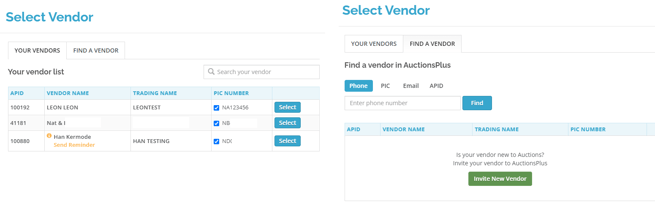
- Once the Vendor is selected, this will appear on your Assessment with a green tick, as below

2) Pending Vendor
- If your Vendor is yet to accept the invitation you have previously sent them, you will see this on your Assessment, as below:

- You will need to resend the Vendor the invitation for them to accept
- You will be able to proceed entering the remainder of your Assessment, however this will remain incomplete until the Vendor accepts the invitation.
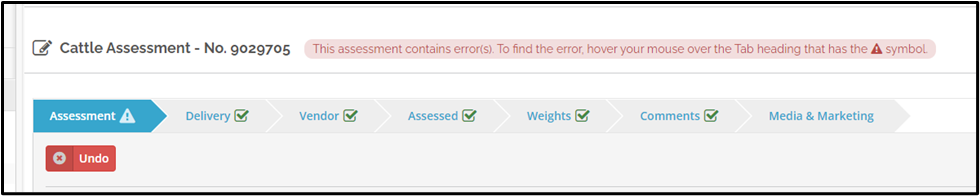
- Once accepted, your assessment will save as complete automatically.
3) New Vendor
- If you haven't listed for a client before, and are inviting them to the platform, complete the invitation form shown below, directly from Assessment Entry
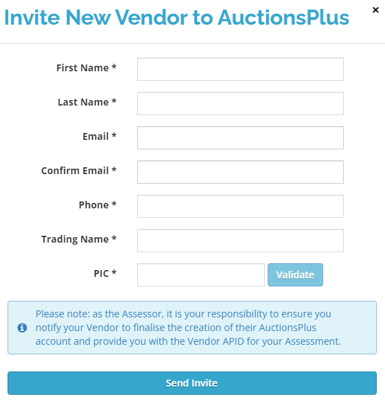
- The system will generate a pending ID for you, and then allow you to continue entering the rest of your Assessment

- This will remain incomplete until the invitation is accepted by the Vendor
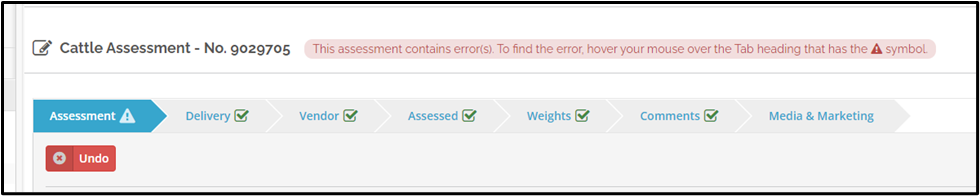
- Once accepted, your assessment will save as complete automatically.
If your Vendor does not have an email address, please click here
Assessments without a valid APID will not be catalogued.
