How to manage sales in the AuctionsPlus dashboard
Summary
The AuctionsPlus User Dashboard has been simplified to reduce the time allocated by Assessors and Agents to servicing their sales (and purchases) on the AuctionsPlus platform.
📝 The features and tools available through the AuctionsPlus User Dashboard will depend upon the individual users' role and permissions.
Watch a video demonstrating the features of the new AuctionsPlus User Dashboard
Assessing My Sales
The User Dashboard offers multiple pathways to the assessor/agent to navigate to the My Sales detail.
-
Select "My Sales" from the left hand menu options.
-
All assessors/ agents' "Upcoming Auctions" and "Sale Results" will automatically be presented. Select "View Details" to drill into that sale’s listings.
-
Select "View All" to open a dedicated navigation screen.

Upcoming Auctions
Follow steps below to learn how to update listing details such as prices and bid increments and access selling options.
Updating listing prices
Updating and adding prices is completed through the My Sales tab.
-
Navigate to, and select, the relevant upcoming auction to view all the entered listings
-
Scroll to the relevant listing and update Bid Type, Start Price, Reserve Price and Bid increments.
-
Select Save to complete updating the listing prices.
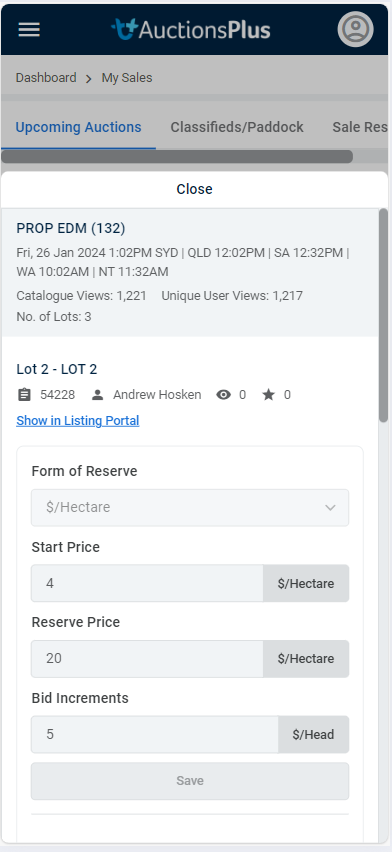
Selling options
Agents may select and configure the additional available selling and marketing options. ("Buy Now", "Make an Offer" and "Featured lots")
📝 Additional available selling and marketing options are applicable to some lots and may incur additional cost.
For more information, please visit our articles on:
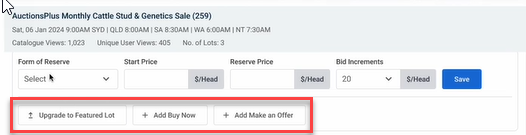
Search My Sales
Assessors/agents may search for specific auctions and lots with either the in-built keyword search feature, or by selecting the date picker.

Sales Results
The assessor/selling agent will manage the sold listings through the "Sales Results" tab.
From this screen, the agent may
-
Re-offer
-
Update to "Sold"
-
Review offers made through "Make an Offer" feature
-
Review "Buy Now" bids
-
"Meet Reserve" actions
📝 The options above will appear, only if listing is applicable for the feature. For example, a listing that has been re-offered twice will no longer have "Re-offer" option available.

Date Picker
Search through past sales has been greatly simplified with a date-picker (support 31 day durations only).

..Still having issues?
We are here to help.
If you require any further assistance, please reach out to us via our Contact Us page.