Understanding how to use the 'Make an Offer' feature to give you more options to buy.
Summary
AuctionsPlus is committed to ensure that the buyers and sellers of livestock achieve mutually satisfactory outcomes. Although auctions are known for their efficiency and transparency, buyers and sellers can benefit from negotiating before or after the sale to eliminate the price risk associated with auctions. To meet this need, AuctionsPlus has introduced the 'Make an Offer' feature.
While the 'Buy Now' option defines an exact price at which a prospective buyer can purchase a lot, the 'Make an Offer' feature allows any number of interested buyers to submit an offer. A significant (and distinguishing) feature is that, while a seller is obligated to accept a 'Buy Now' application, the seller is not obliged to accept any 'Make an Offer' application, or even if they do, accept the highest offer. If an offer is accepted, the buyer is required to honor any offer they submitted.
📝 Please note that all screenshots shared in this article is for illustration purposes only.
Making an Offer
Step 1 - Is the 'Make an Offer' feature available for this lot?
To take advantage of the 'Make an Offer' feature, make sure to check if it is available for the lot you are interested in. The selling agent will only select certain lots for this feature, which can be identified by the 'Make An Offer' label.
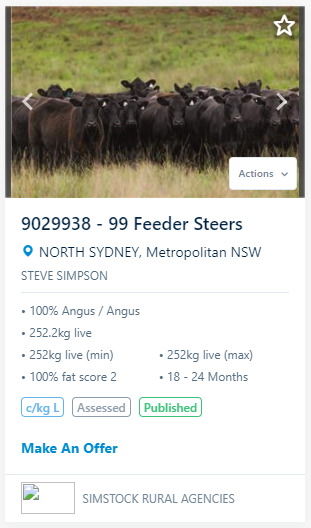
Alternately, a buyer may search for those lots that are available for ‘Make an Offer’
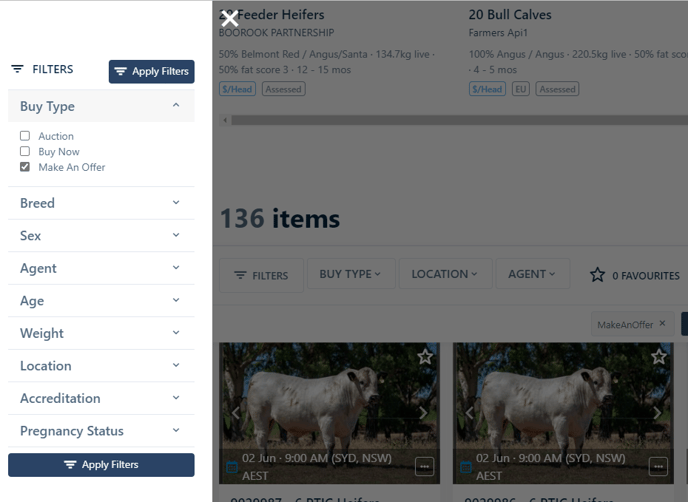
Step 2 - Reviewing the lot and submitting your offer
When closer reviewing the detail of a lot with ‘Make an Offer’ enable, the potential buyer will be offered the opportunity to...
-
Enter an offer
-
add any special conditions or remarks
-
Click on 'Submit Offer' button
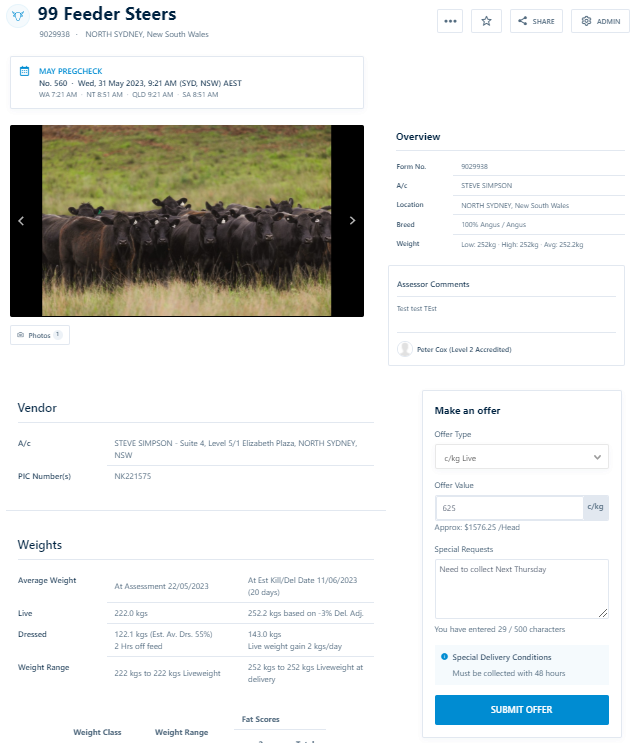
Step 3 - Confirming your offer
Upon submitting an offer, you will be required to confirm the value of the offer and acknowledge full understanding of the assessment, and accept the stated Terms & Conditions by checking the boxes, and click on 'Confirm to Make an Offer' button.
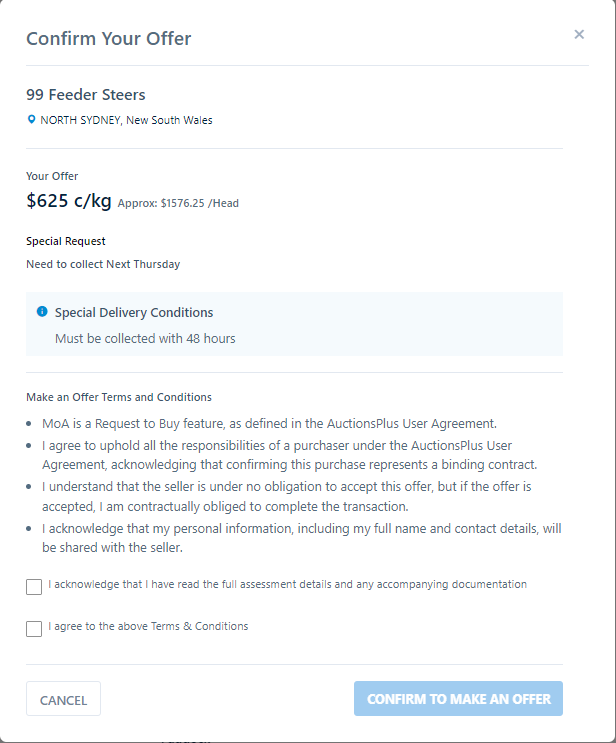
Managing and Editing Submitted Offers
As a buyer, you can monitor all submitted offers across all lots via the Buyer’s Dashboard ‘My Offers’ tab. From this tab, the buyer may,
- Review the submitted offer and accompanying remarks/conditions.
- Edit the offer value or remarks. Please note that if a revised offer is negotiated with the selling agent, it is the buyers responsibility to update the offered value here.
- View the corresponding assessment.
Important Considerations
It is important that any user wishing to use the 'Make an Offer' feature be aware of the following:
-
Only registered accredited AuctionsPlus buyers can action the 'Make an Offer' feature.
-
The Seller is not obligated to accept any offer, but once accepted, is subject to the accepted AuctionsPlus User Agreement.
-
The buyer is obligated to honour any accepted offer.
-
The buyer may edit or cancel an unaccepted offer at anytime.
-
Upon receiving an acceptable offer, it is the responsibility of the selling agent to formally ‘Accept’ via the AuctionsPlus platform. Accepting the offer automatically sets the lot’s status to SOLD.
-
If the selling agent negotiates a revised offer with a potential buyer, the buyer is to update their offer via the AuctionsPlus platform, with the seller then formally ‘Accept’ via the AuctionsPlus platform.
-
If the selling agent cancels the 'Make an Offer' on a lot, all posted buyer offers are cleared and cannot be retrieved.
-
If the selling agent amends an assessment on a lot with 'Make an Offer' activated, all posted buyers offers are cleared and cannot be retrieved.
-
The Selling Agent has until 30 minutes prior to the scheduled sale start to accept an offer. After this deadline, all unaccepted posted offers are cleared and cannot be retrieved.
-
A buyer may submit an offer up to 30 minutes prior to the scheduled sale start.
-
The 'Make an Offer' feature is disabled from 30 minutes prior to the scheduled auction start to 90 minutes post auction close.
-
The 'Meet Reserve' feature continues to take priority post-auction, and so offers cannot be submitted within 90 minutes of sale close.
-
A post-sale 'Make an Offer' nomination by the selling agent will expire in 48 hours after the auction has concluded, at which time all unaccepted posted buyer offers are cleared and cannot be retrieved.
-
Where the selling agent has requested the 'Make an Offer' feature to be available both pre and post auction, any offer posted pre-auction offer is NOT carried over to post-auction.
-
So long as an offer has not been accepted, the selling agent may withdraw the Make an Offer feature from the lot.
We are here to help! If you require any further assistance, please reach out to us via our Contact Us page.
