How to list in an AuctionsPlus multi-vendor Machinery Auction
- Registered Livestock agent
- Registered Real Estate agent
- Machinery Dealership
If you are none of the above, you can search for a local agent in your area here.
Head to the AuctionsPlus Multi-Vendor Machinery Auction that you want to list an Item in.
Click on the sale to open the sale catalogue. See example below;

Account NOT as a Field Manager
If you are not logged in or do not have access to list items in the auction, your webpage will present as below:

- If your account appears the same as above, please contact AuctionsPlus on (02) 9262 4222 where a Market Operations Team Member will be able to check/upgrade your account to a Field Manager.
- To be upgraded to a Field Manager you are required to be one of the following;
- Livestock Agent
- Real Estate Agent
- Machinery Dealership
If you are not one of the above, you will need to get in contact with your nearest livestock or real estate agent, or machinery dealership. You can find a local livestock agent here.
Account as a Field Manager
If your account has access as a Field Manager - to List in the auction, your catalogue of the auction will present as below – Click on the blue tab ‘ADD NEW LISTING’ to open the Listings Portal.
You will be redirected to the AuctionsPlus Listing Portal which will look as below;

To add a new Listing in the Auction, Press ‘Add New Listing’ – the below page will appear:
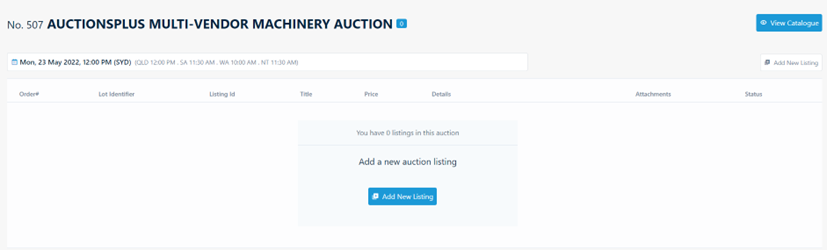
Please make sure you have information in the fields where red asterisks (*) appear, otherwise you will not be able to save your Listing. There are additional fields you are welcome to fill out if you would like to add extra detail to your Listing.
PLEASE NOTE: If you are selecting multiple items in the one listing, select the bid type as ‘$/Unit’ rather than ‘$/Lot’. For added clarity, it is a good idea to include in description as well. For example, If you are selling Sheep Panels, the description could state ‘Will be Sold individually’ OR ‘Will be sold all together’.
Your Main Agent ID will be the ID number of your Agency Branch & the Contact Person ID will be your AuctionsPlus ID number.
- If you would like there to be more than one Agent as the Contact for the Listing, you will also require their ID number as well as their Agency Branch ID number.
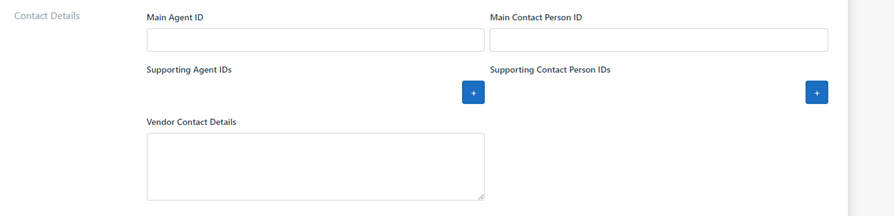
If you have questions about this section, please contact the Office. They will be able to provide you with any ID numbers.
Once you have completed all Fields in the Listing Entry – the bottom of your screen will appear as show below;
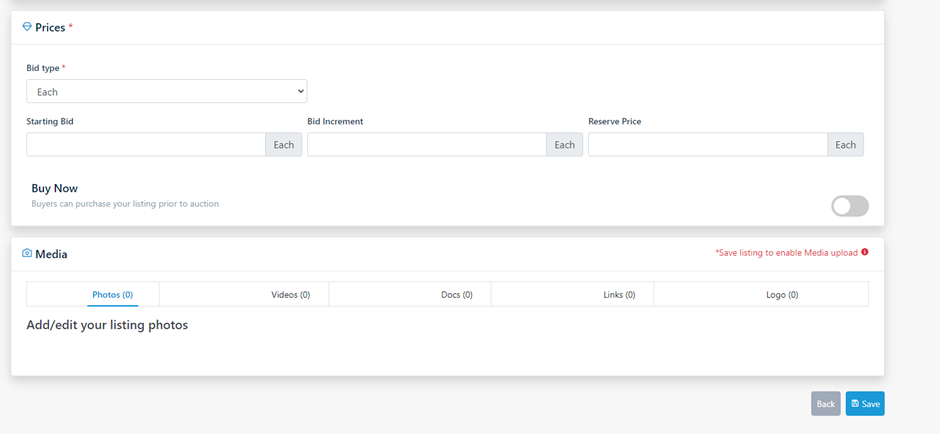
Please note: If you are selecting multiple items in the one listing & select the bid type as ‘Each’ – ensure your description of the lot states how the lot is selling. For example, If you are selling Sheep Panels, In the description state ‘Will be Sold individually’ OR ‘Will be sold all together’.
Once you have Saved the Listing, scroll to the bottom of your page to add media into the listing.
If you have multiple photos to add to the listing, you will be able to bulk upload straight into the listing by browsing your saved files on your computer, as shown below;
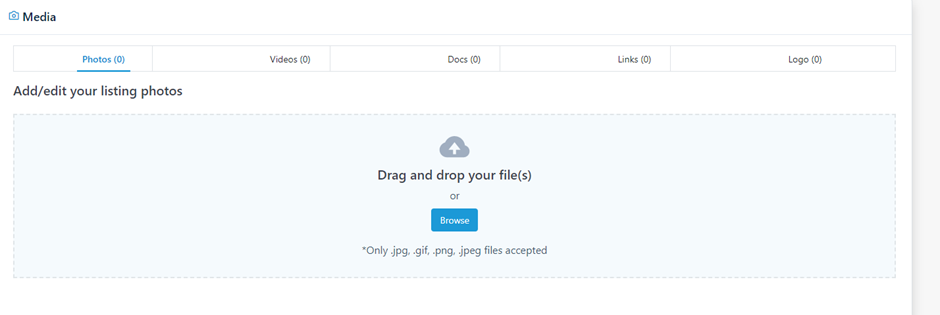
Once you press save your listing will appear as shown in the example below;

Once you are happy with your listing, you can publish the listing so it will appear in the auction catalogue.
To publish lots individually, press ‘Actions’, the below will appear where you press ‘Publish’:
If you have multiple lots to add into the auction and would like to publish them all together, In the top right-hand corner of the Listings Portal press ‘Publish All’, as shown below:

This will publish all your listings that you have added to the Catalogue which you are able to view by pressing ‘View Catalogue’.
MAKING EDITS TO THE CATALOGUE
You can make individual edits to the catalogue before the sale has been loaded, at which point it is too late. Once the sale is catalogued by the AuctionsPlus Rep in charge of your sale, you will no longer be able to make any edits until they can withdraw the catalogue for you.
Until then, in order to make edits you need to go to the individual lot and hit the red unpublish button. You will then be given the option to change details using the change button.
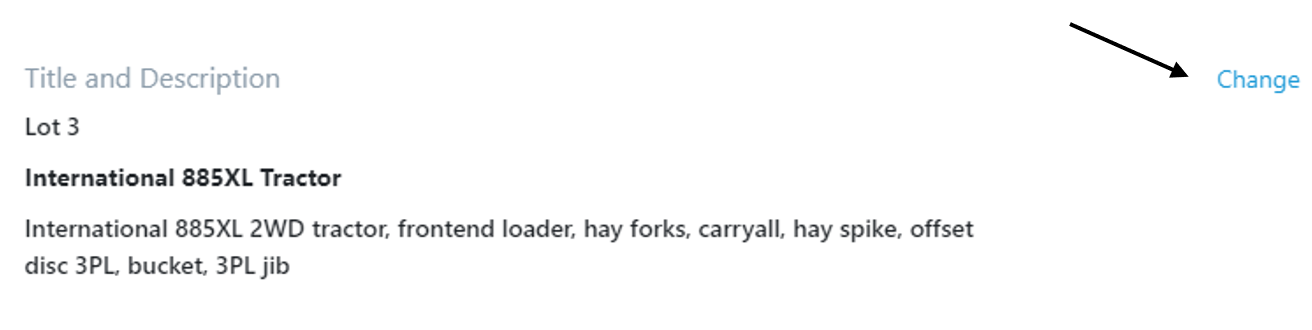
Once you have made the required edits, you will need to hit apply.
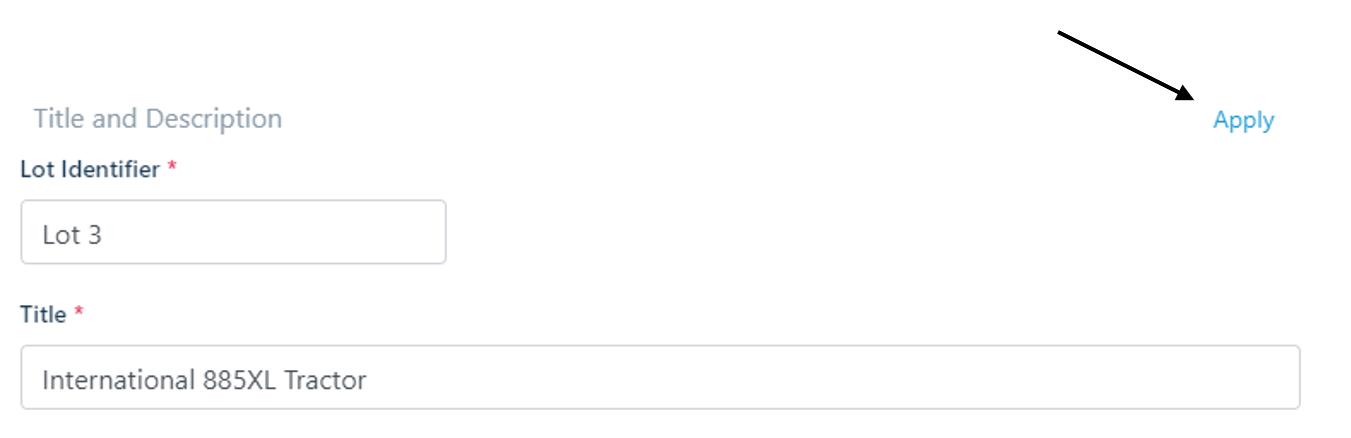
Once your changes have been applied, you will then need to press ‘save’ followed by ‘publish’. It is a good process to then check that the edit has been saved properly.
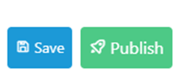
If you do not publish your lot, it will not be seen in the catalogue and may not be included in the sale when it is catalogued.
If you would like to withdraw your lot prior to lot numbers being assigned, you can press 'unpublish' in the listings portal. To unpublish after this, you will need to contact AuctionsPlus.
Please Note: you will not receive a catalogue lot number until the sale is built the Thursday morning before the sale commences.
There will be no more edits made from Wednesday 5pm – please ensure you are happy with your listings by this time. After this point, if you aren’t happy with the details we can either add a lot message or withdraw the lot and list it in the following week's sale.
Once the sale has been catalogued you will receive a lot number within the catalogue.
If you have any questions please email info@auctionsplus.com.au
OR
Call the Office - (02) 9262 4222.