How to upload videos to assessments
Videos are a great addition to livestock assessment and attract greater attention from bidders. Adding videos to your AuctionsPlus assessment is simpler than ever.
Step 1
When completing an Assessment, it's vital to attach images and video. Click the VIDEO tab.

Step 2
Select from one of three options
Option 1 - Upload video files directly through VIMEO (Preferred)
- Select the Upload Video button
- Navigate and drag-drop video files to Upload Screen
- Video files must not exceed 100Mb
- Select Start Upload
- Select Close
- Refresh the screen if thumbnail not immediately visible
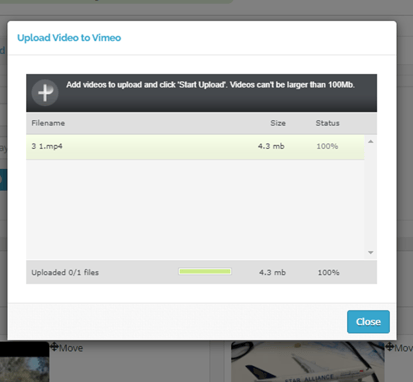
Option 2 - Linking to YouTube (or other external source)
- Copy and paste YouTube (or alternative) web URL
- Type brief description
- Select Add Video
Option 3 - Import video recorded when using LiveAssess
- Select the 'Import LiveAssess Videos'
- Select the video from the Assessment Entry Portal directory
- Select Load
Step 3
Reorder videos as required and once complete select Save Changes.