How to use multi-factor authentication
In keeping with global best practice, AuctionsPlus is adopting ‘Multi-Factor Authentication’ (MFA) to provide users with an additional layer of security for AuctionsPlus account.
Table of Contents
In this article, we will cover the following sections. Click to jump directly to the desired section.
- New Users - Enabling Multi-Factor Authentication (MFA)
- Existing Users - Enabling Multi-Factor Authentication (MFA)
- Changing Authentication Method for Multi-Factor Authentication (MFA)
- Disabling Multi-Factor Authentication (MFA)
New Users - Enabling Multi-Factor Authentication (MFA)
📝 If you are an existing user, go to Existing Users - Enabling Multi-Factor Authentication (MFA) section
As a new user signing up to AuctionsPlus, you will have the option to select method of authentication of your choice.
- Email - if you'd prefer to use your email address, or
- SMS/Call - If you prefer to use your phone number.
Click on 'Next' to start the 3-Step process to secure your account.
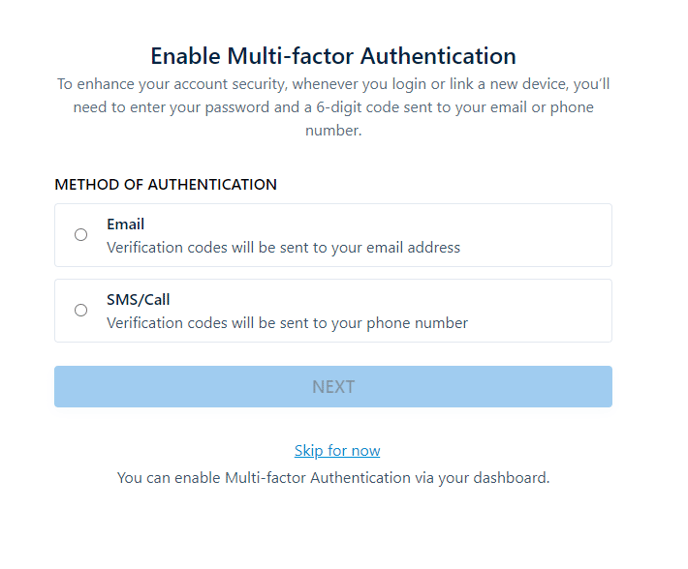
Using Email as my method of authentication
If you select email, you'll see the email address that you've selected to sign up with. Simply click 'Next' button to proceed:
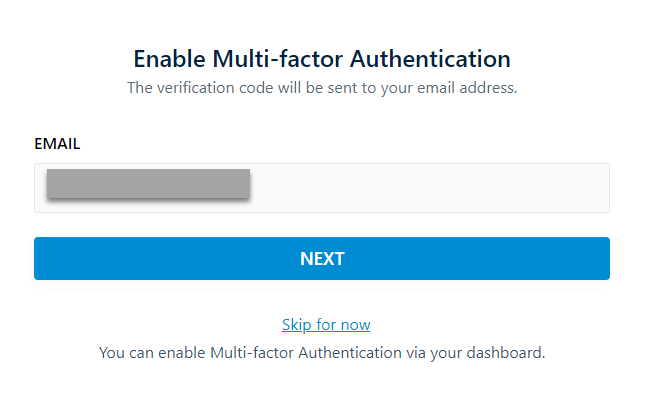
Using SMS/Call as my method of authentication
If you select email, you'll see the phone number that you've selected to sign up with with the option to get your code either as an SMS or a Call. Simply click 'Next' button to proceed.
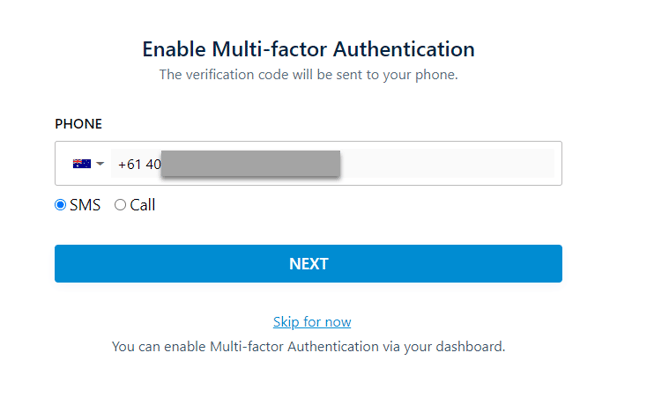
💡 If you are using a landline number, please make sure you select the 'Call' option.
Success!
Once you've selected either options, you'll see the 'Success' screen indicating that you've successfully enabled MFA on your new AuctionsPlus account.
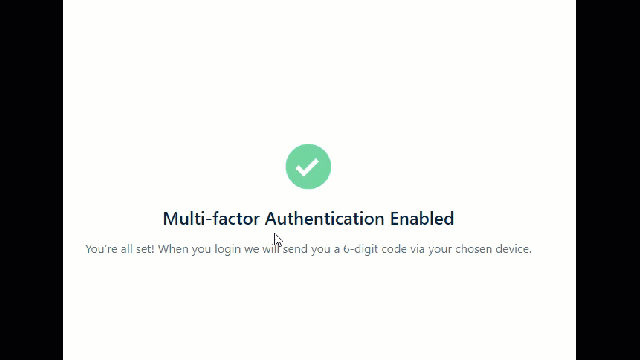
Existing Users - Enabling Multi-Factor Authentication (MFA)
For existing users, Multi-factor Authentication, or MFA can be enabled by going to your User Dashboard and selecting 'Password & Authentication', as shown below.
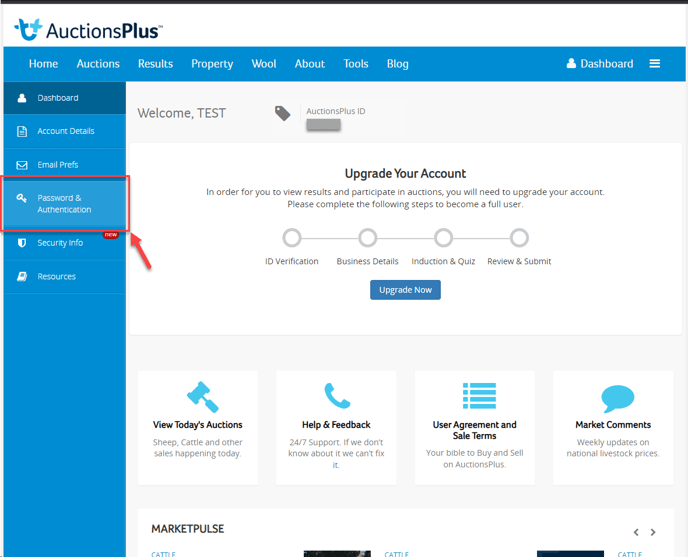
In this section, you'll see your MFA status and the option to enable, as shown below.
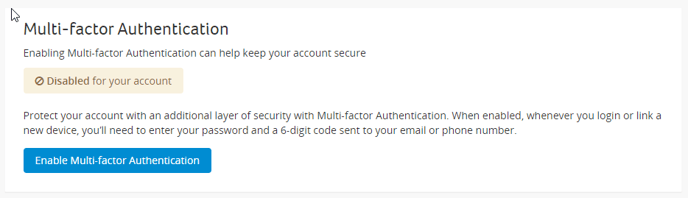
Click on 'Enable Multi-factor Authentication' to start the simple 3-step process.
Step 1 of 3 - Enter your password
The first step is to enter your password to continue.
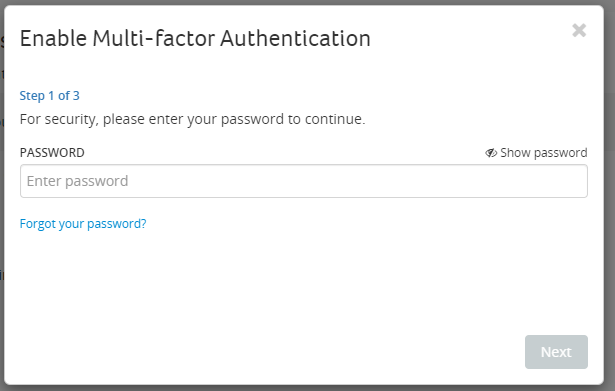
Step 2 of 3 - Select your method of authentication
The second step is to select your method of authentication of choice.
- Email - if you'd prefer to use your email address, or
- SMS/Call - If you prefer to use your phone number.
Click on 'Next' to start the 3-Step process to secure your account.
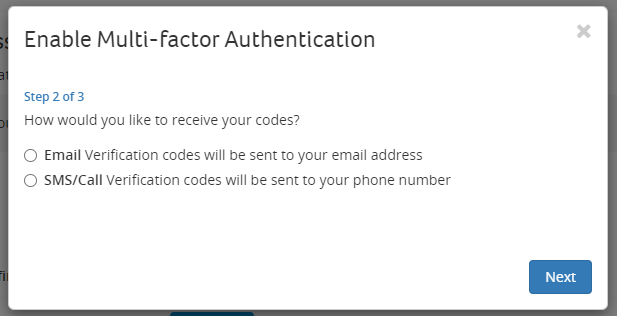
Step 3 of 3 - Email
If you've selected 'Email' as your method, you'll now be able to nominate the email address to receive your verification code. By default, your current account email address will be automatically displayed.
Click 'Send Code' button to receive the code.
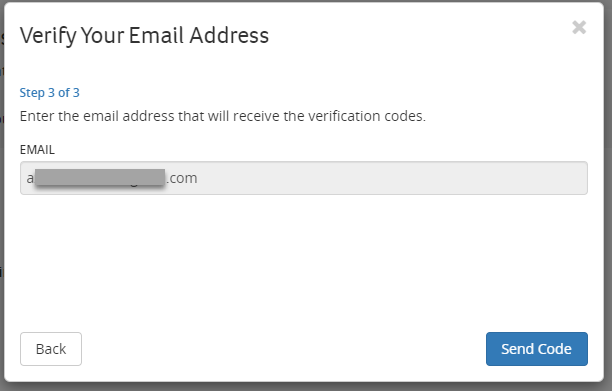
The code will now be sent to your email address. Check your inbox for the code, enter the code and select 'Verify' to complete this step.
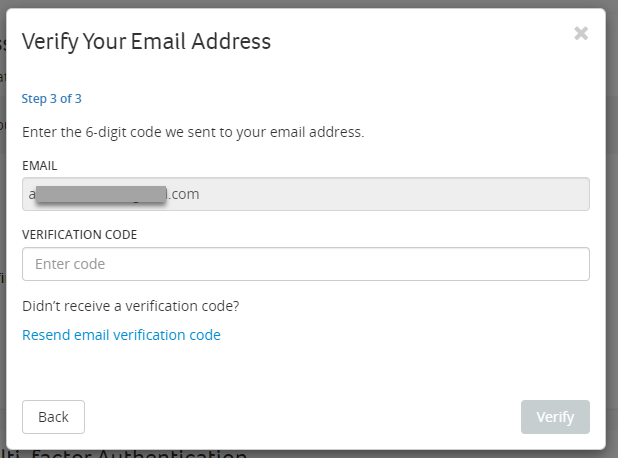
Step 3 of 3 - SMS/Call
If you've selected 'SMS/Call' as your method, you'll now be able to nominate the phone number to receive your verification code. By default, your current phone number will be automatically displayed.
Select either 'SMS' or 'Call' and click 'Send Code' button to receive the code.
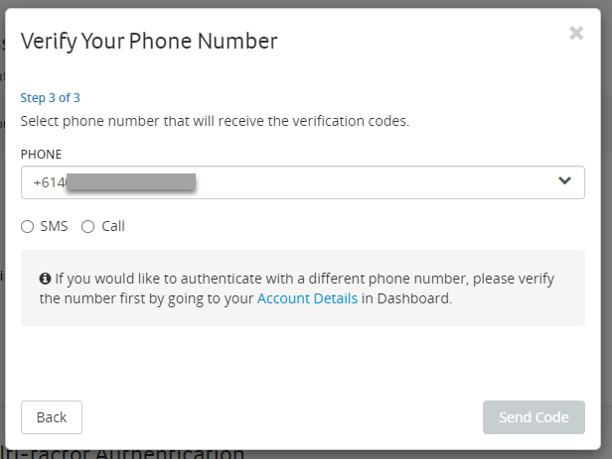
The code will now be sent either as an SMS or via a phone call to your device. Enter the code and select 'Verify' to complete this step.
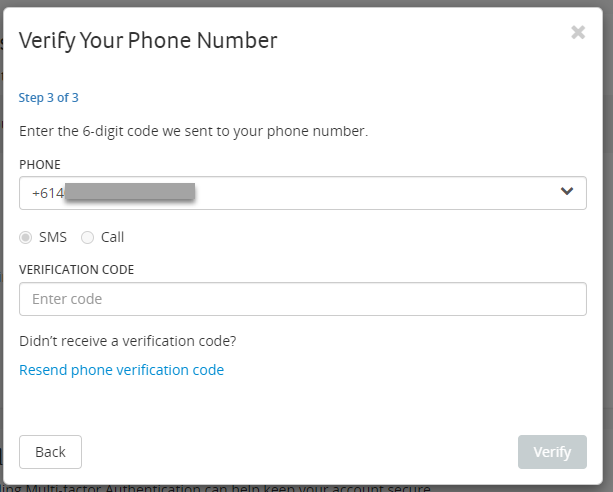
Success!
Once you've selected either options, you'll see the 'Success' screen indicating that you've successfully enabled MFA on your new AuctionsPlus account.
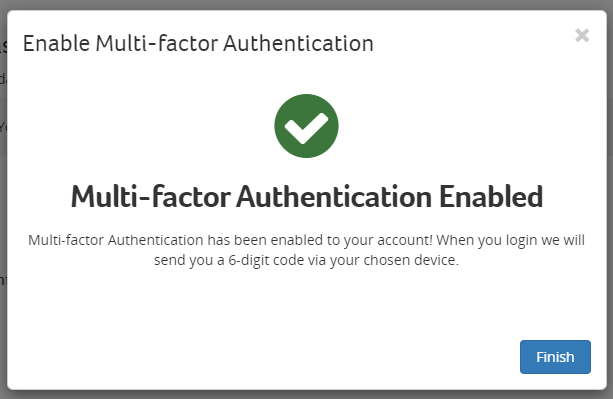
Changing Authentication Method for Multi-Factor Authentication (MFA)
As an AuctionsPlus user with MFA enabled, you may change device and/or method of authentication. To begin, go to your User Dashboard and select the 'Password & Authentication' section as shown below:
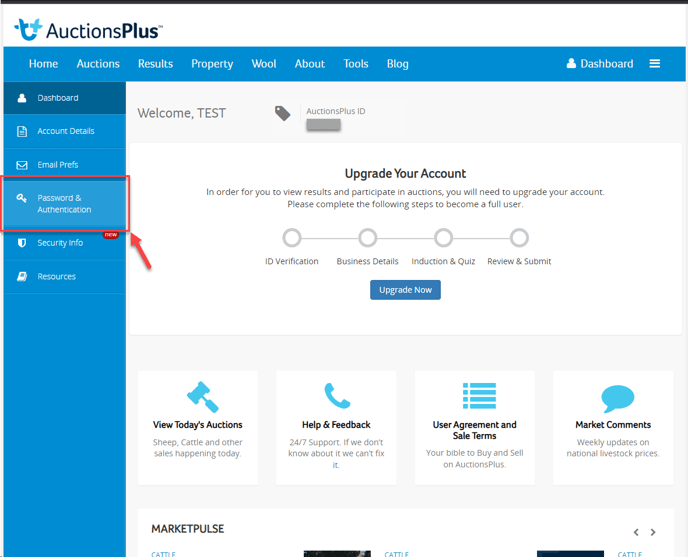
You'll see the MFA section where you can see the status of your MFA and the authentication method here (As shown below). To change you device and/or method, click on the 'Edit Authentication Method' button.
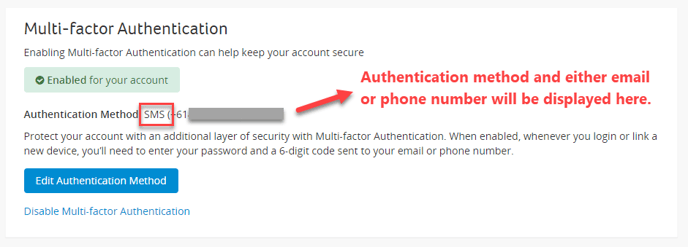
You will now be able to update your authentication method using the 3 simple steps as explained above.
Disabling Multi-Factor Authentication (MFA)
As an AuctionsPlus user with MFA enabled, you can disable MFA. To begin, go to your User Dashboard and select the 'Password & Authentication' section as shown below:
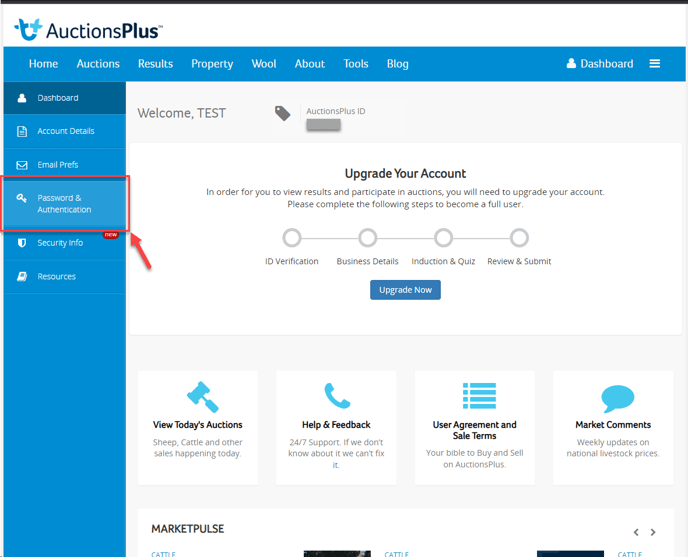
You'll see the MFA section where you can see the status of your MFA and the authentication method here (As shown below). To disable MFA, click on the 'Disable Multi-factor Authentication' link.
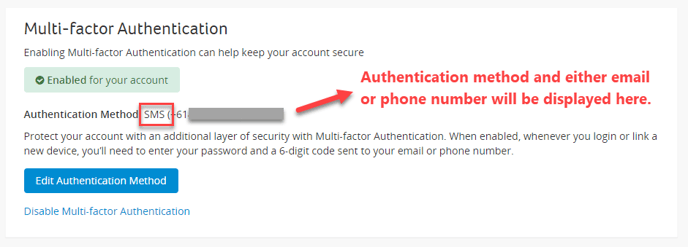
The 'Disable Multi-Factor Authentication' pop-up window will appear. Click on 'Disable MFA' button to confirm.
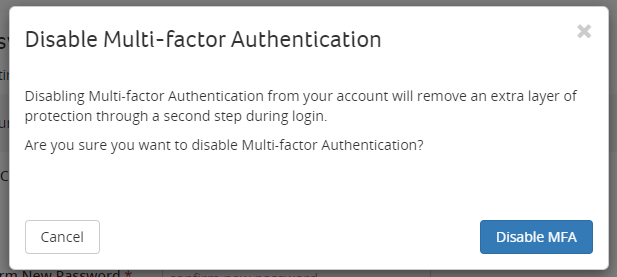
Then, enter your password to continue and click on 'Next' button.
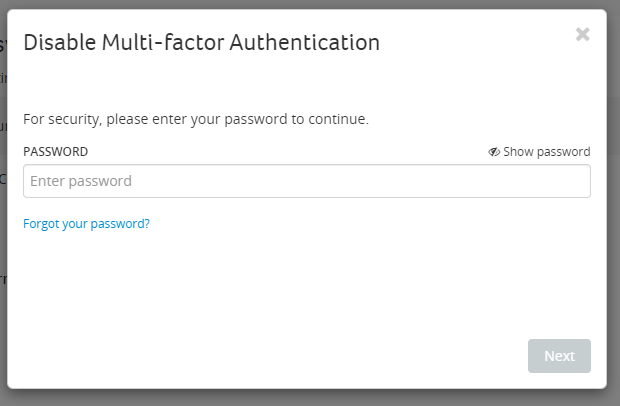
You will now see the confirmation window confirming that your MFA has been disabled. Click on 'Finish' button to return to the User Dashboard.
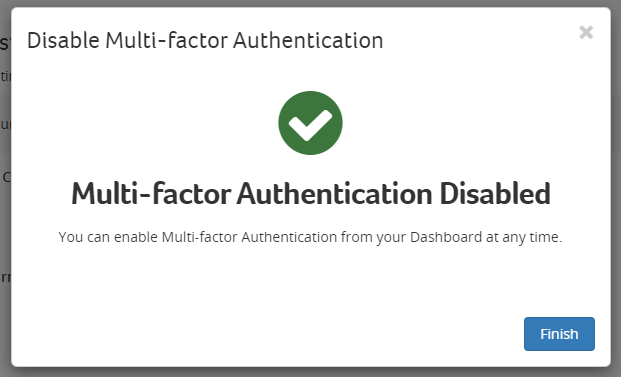
If you encounter any issues, we are here to help. Please visit Contact AuctionsPlus and get in touch with us for further assistance.