How to manage purchases in the AuctionsPlus dashboard
The AuctionsPlus User Dashboard refresh introduces a new look and new features that will save you time and effort in managing your purchases.
Summary
The AuctionsPlus User Dashboard has been simplified to reduce the time allocated by buyers to servicing their purchases on the AuctionsPlus platform.
📝 The features and tools available through the AuctionsPlus User Dashboard will depend upon the individual users' role and permissions.
To learn about your account status, go to our Help article on What is my account status?
Watch a video demonstrating the features of the new AuctionsPlus User Dashboard.
Accessing My Purchases
The User Dashboard offer multiple pathways to the buyer to navigate to the "My Purchases" where the user can view all lots purchased (sold) or passed in (to them).
-
Select "My Purchases" from the left hand menu options.
-
All buyer’s Purchases will automatically be presented. Select "View Details" to drill into that sale’s listings and then view all purchased lots from that sale.
-
Select "View All" to open a dedicated navigation screen.
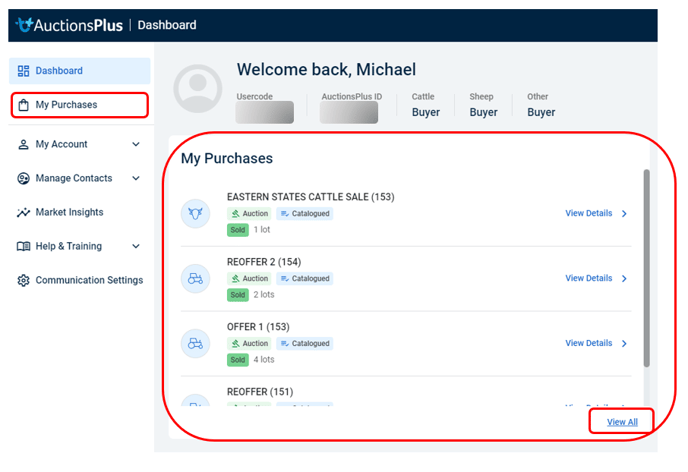
Review Purchases
Upon selecting the relevant sale, the buyer may access all the relevant detail of purchased lots.
-
If "Meet Reserve" is available, the bidder may accept that option. The remaining duration the option remains will be displayed.
-
Both "Delivery Details" and the "Selling Agent" details are available.
-
To further streamline navigation, "My Purchases" has an inbuilt search functionality, as well as a historical ‘date-picker’.
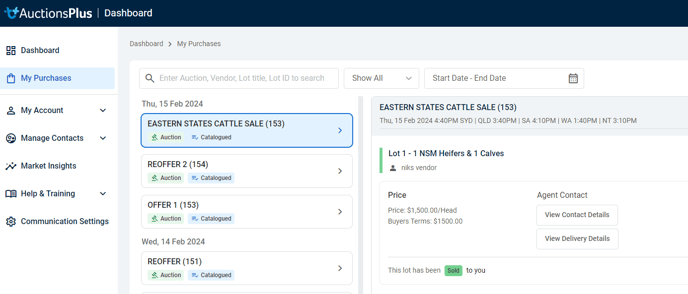
Date Picker
Search through past sales has been greatly simplified with a date-picker (support 31 day durations only).

..Still having issues?
We are here to help.
If you require any further assistance, please reach out to us via our Contact Us page.